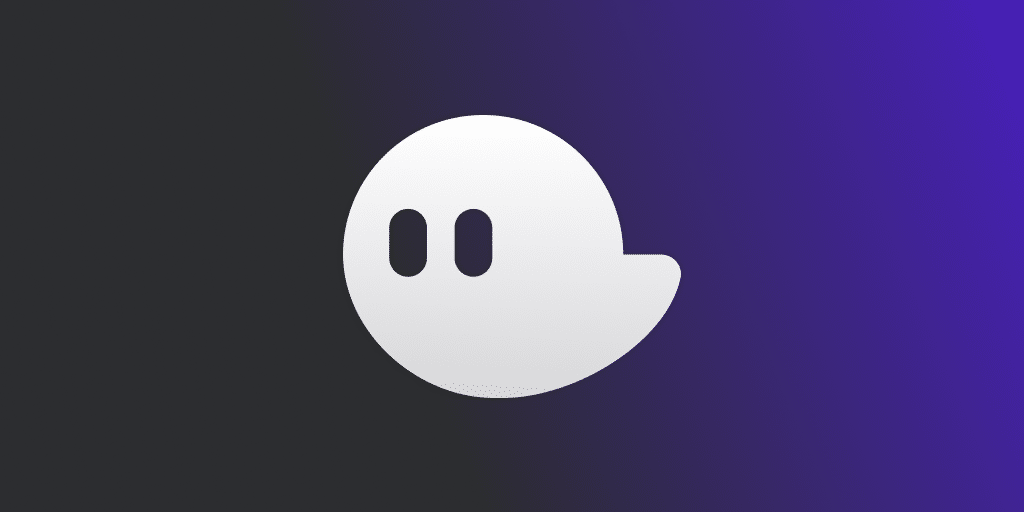Discover how to install and configure the Phantom wallet in order to take advantage of all the decentralized applications available on the Solana blockchain (SOL). With a very simple interface, the Phantom wallet will also allow you to buy, transfer, but also swap your different tokens.
Introduction to the Solana blockchain (SOL)
Solana is an open source blockchain running on the Proof of History (PoH) consensus model designed by Anatoly Yakovenko, who is none other than the founder of Solana Labs.
The Solana blockchain is relatively new, having been released during 2020 along with its token “SOL”. However, this has not stopped it from evolving very quickly, to the point where the value of the SOL token reached $259 in June 2021.
The protocol is designed to facilitate the development of decentralised applications (Dapps) on its network, while avoiding the potential scalability concerns so feared by blockchains by merging the Proof of History and Proof of Stake (PoS) protocols.
It also allows the blockchain to observe ultra-fast transactions at a lower cost (about $0.00025 per transaction).
The SOL token surpassed $40 billion in market capitalization at the beginning of 2022, placing it in the top 10 of all cryptocurrencies in terms of market capitalization.
Requirements to connect your Phantom wallet to Solana
You may be familiar with classic wallets like MetaMask (based on the Ethereum blockchain) or Trust Wallet, but did you know that there are wallets dedicated to certain blockchains?
The main interest of these wallets lies in the network optimization of transactions performed on the blockchain.
This is for example the case of Algorand, Avalanche or Solana with the Phantom wallet, and it is the latter that interests us today.
This wallet will allow you to manage your tokens available on the Solana blockchain, but also to make staking directly from the extension.
Note that the fees for transactions on the Solana blockchain are paid in SOL tokens. So make sure you always have a small reserve for this purpose.
Install and configure the Phantom wallet for Solana
At the moment, the Phantom digital wallet is only available on a web browser and does not yet have a mobile application.
It exists as an extension in the same way as MetaMask and is available on Google Chrome, Brave, Firefox and Microsoft Edge browsers (Note: Phantom is not yet compatible with Ledger wallets on Mozilla Firefox)
In any case, go to the Phantom download page to install it.
Click on the corresponding icon in your browser to start the download of the extension.
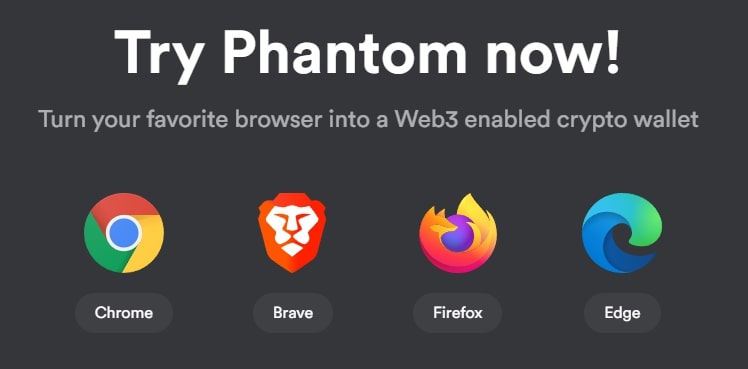
Phantom wallet compatible browsers
We will now proceed to set up the wallet.
Click on “Create a new portfolio”.
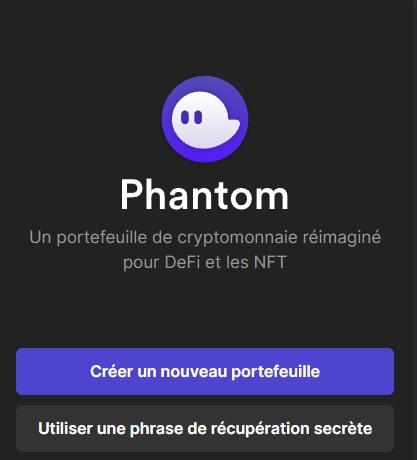
On the next screen, Phantom will display a sequence of 12 words that you must keep in a safe place. We advise you to keep it in paper format.
This sequence of words, called “Seed phrase”, will be useful if you ever lose your password or need to install Phantom on a new medium.
Once your seed is safe, validate this step and choose a password of preference until you see the words “Password strength: Strong”.
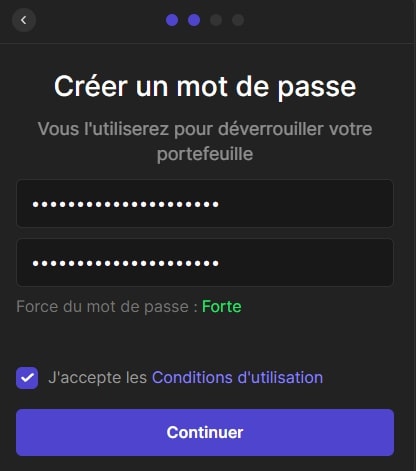
Validate this last step, and your wallet is ready to be used.
Let’s take a quick look at what you can find on the main screen:
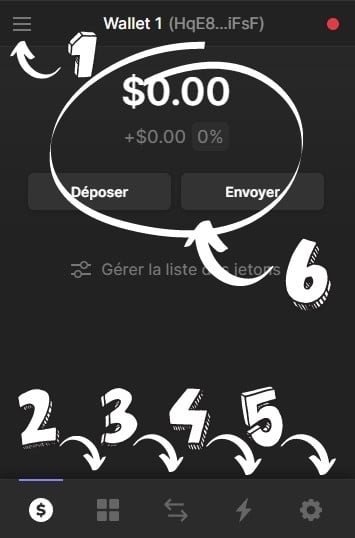
- Placement of your different wallets: Here you can add wallets and juggle between them. This is also where you will find the link to the Phantom help and support page. If necessary, you can also close your portfolio by clicking on “Lock Portfolio”;
- Replacement of your non-fungible tokens (NFTs);
- Swapping function: here you can swap tokens between them. For example, you can swap SOL tokens for USDC stablecoins;
- History of your activity on the selected wallet;
- Application settings: this is where you can change the application language, manage your address book, change the password or export your private key
- Your current balance. This is also where you can deposit or send tokens.
Buy SOL tokens
Phantom is only a wallet, so you can’t directly buy tokens on it.
So let’s see how to buy SOL tokens.
Currently, these are available on a large number of platforms such as FTX, Kraken or Binance.
For this tutorial, we will use the Binance platform which is extremely easy to use.
If you are not registered on Binance or are unfamiliar with the platform, we strongly recommend that you read our guide to Binance
To support us, you can use our link below to buy SOL tokens on Binance. This link will also get you a welcome offer on the platform.
Once logged into Binance, we’ll go to the “Buy Cryptos” tab. In the drop down menu, choose the payment method that suits you.
Here, we will proceed with a credit card.
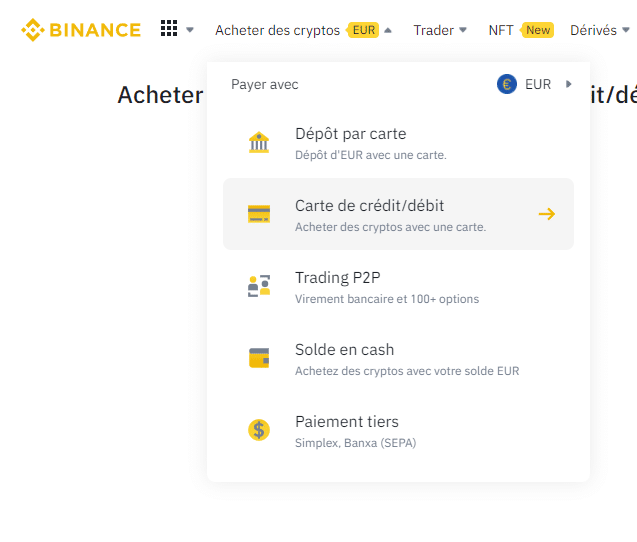
On the new page that appears, choose “SOL” in the “Receive” field. Select the amount you wish to spend and validate the transaction.
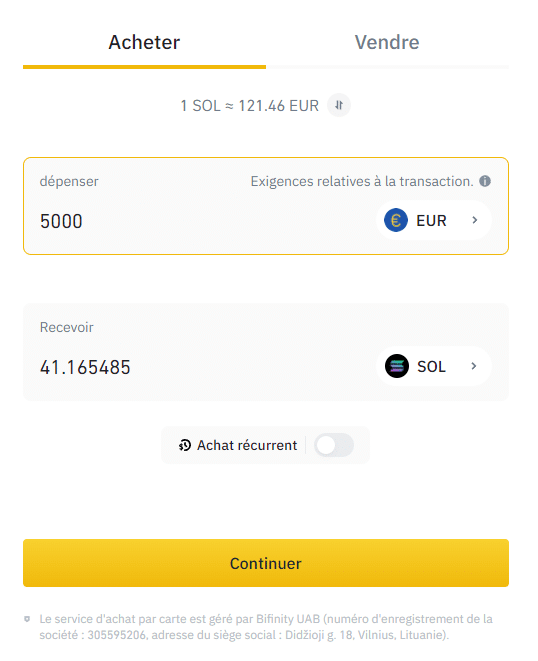
Wait a few moments for the SOL tokens to arrive in your Binance account, then go to the “Portfolio” tab. Then choose “Spot Portfolio” from the drop-down menu.
In the ‘Search for an asset’ column, type in ‘SOL’.
In the corresponding horizontal column, click on “Withdrawal”.
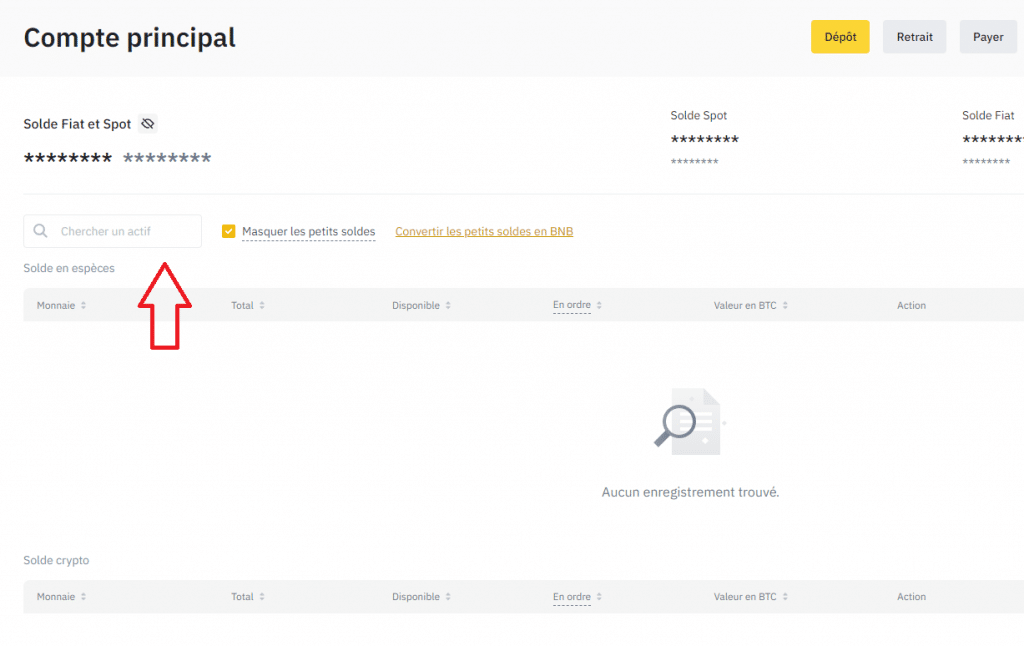
For the last step, let’s see how to proceed in detail:
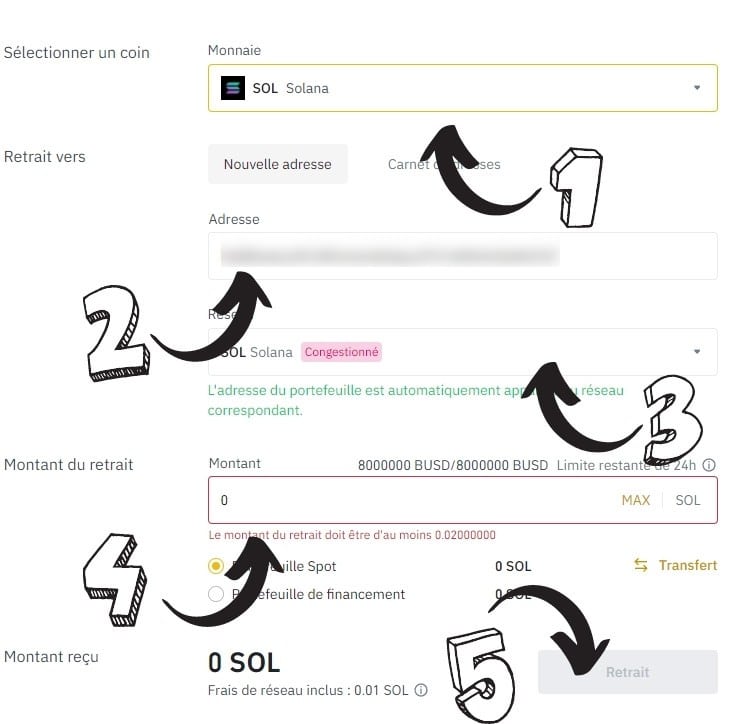
- Currency: make sure that “SOL” is selected here;
- Address: this is the address of your Phantom wallet. To copy it, open the extension and click on your address at the top of the window. Then paste it into this field;
- Solana network: once you have entered your wallet address, the Solana network will be selected by default;
- Amount: choose the amount of SOL tokens you wish to export to your Phantom wallet;
- Withdrawal: once everything is filled in, click on “Withdrawal”.
And there you have it, your precious SOL tokens should be appearing in your Phantom wallet shortly!
Use the staking function with Phantom wallet
With the Phantom wallet, it is possible to stage directly from the application.
In the home screen of the application, click on your SOL tokens.
In the new window that opens, you will see the “Start earning SOL” function with a yellow star icon.
Click on it and choose the validator to which you will delegate your SOL tokens.
You can follow the most advantageous rates in real time on StakeView.
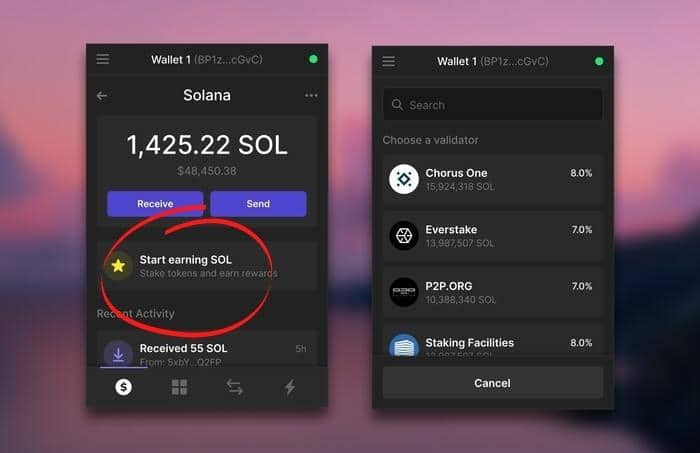
Once you have selected the validator of your choice, choose the amount of SOL you wish to allocate and click on “Stake”.
That’s it for this guide to creating and using the Phantom wallet for the Solana blockchain, which we hope will have succeeded in meeting your expectations