In this guide, we will see how to connect your MetaMask wallet to the Harmony (ONE) blockchain to take advantage of the various decentralized applications that can be found there. This is an opportunity to discover a network in full expansion
Connecting MetaMask to the Harmony blockchain
For those of you in a hurry looking for the Harmony blockchain contact information, here it is:
Configure MetaMask for Harmony
- Network Name: Harmony Mainnet
- New RPC URL: https://api.harmony.one
- ChainID: 1666600000
- Symbol: ONE
- Explorer: https://explorer.harmony.one/
Introduction to Harmony (ONE)
The Harmony blockchain is structured to facilitate the creation and use of decentralised applications (Dapps).
Harmony works with the proof-of-stake (PoS) method, allowing it to finalise transactions very quickly and at low cost. It also uses the sharding method to manage its data flows.
The network is thus secured under the aegis of several hundred validators responsible for finalising blocks. To overcome possible scalability problems, the developers have developed a protocol called the Fast Byzantine Fault Tolerant protocol (FBFT).
The Harmony blockchain ensures interoperability with the Ethereum blockchain (ETH) thanks to its Horizon bridge, which allows tokens to be transferred from one blockchain to another.
Harmony has its own NFT platform called “DaVinci”.
Note that the blockchain is also integrated into the Gnosis Safe multi-signature wallet.
Requirements to connect your MetaMask wallet to Harmony
If you are not familiar with MetaMask, we invite you to read our tutorial on how to create a wallet and get familiar with the application.
This digital wallet will allow you to interact with the various decentralised applications and sites you will encounter as you venture onto different blockchains.
It is a browser extension that you can find on Google Chrome, Brave and Mozilla Firefox. The application is also available on the App Store or Google Play.
MetaMask will allow you to see the details of all your transactions and how much they cost, as well as allowing you to pay for them with a single click.
Configure MetaMask for Harmony
Automatic configuration
The easiest way to do this is to go to Chainlist and search for the network “Harmony mainnet shard 0”.
Connect your MetaMask wallet to the site and click on “Add to MetaMask”.
This connects your wallet securely and quickly. Note that this method is applicable to other blockchains.
Manual configuration
Once the MetaMask extension is installed, open it and log in.
Click on “Ethereum Core Network” and then on “Add Network”.
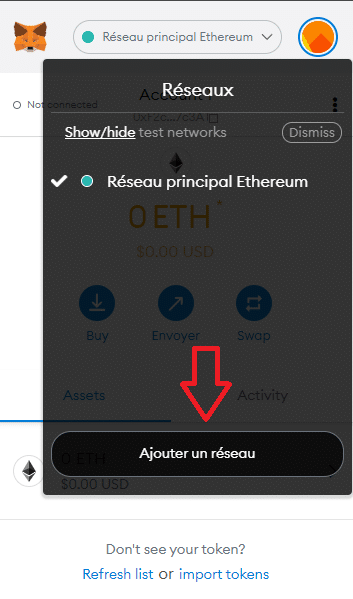
In the new window that opens, copy the following information:
- Network name: Harmony Mainnet
- New RPC URL: https://api.harmony.one
- Channel ID: 1666600000
- Currency: ONE
- Block Explorer URL: https://explorer.harmony.one/
This should give you the following table:
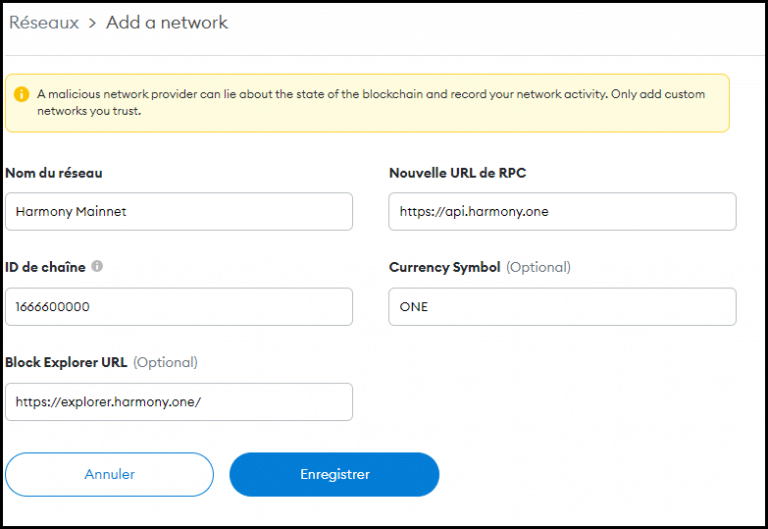
All you have to do is click on “Save”. You are now connected to the Harmony blockchain network!
Buy ONE tokens
Once you have registered your Harmony blockchain details, your wallet will identify ONE tokens by default.
Keep in mind that you will need ONE tokens to pay for all the transactions you make on the Harmony network. So, it may be a good idea to have a reserve set aside for this purpose. Don’t panic, fees are generally very low, a few tokens aside will suffice.
Several platforms allow you to buy ONE tokens, notably FTX, Kraken and Binance.
In this tutorial, we will look at how to do this on the Binance platform, which is very easy to use.
To support us, you can use the link below to buy ONE tokens on the Binance platform and get a welcome offer.
First, login to the Binance website. Head to the “Buy Cryptos” tab, then choose the payment method that suits you.
In our example, we will proceed with a credit card.
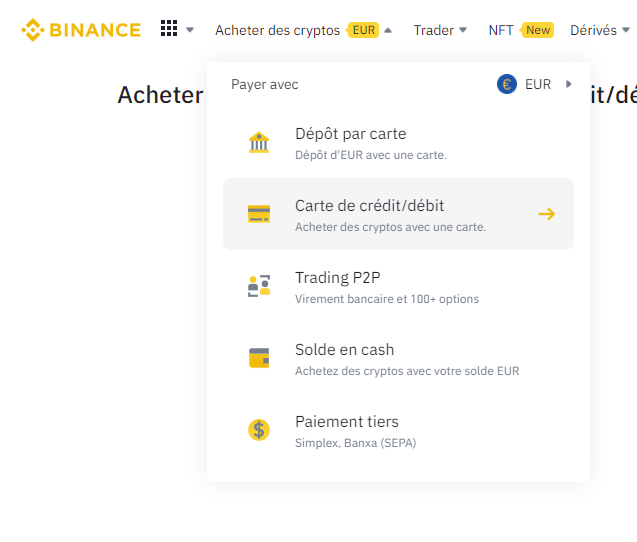
In the “Receive” field, choose the “ONE” tokens. Then click on “Continue”.
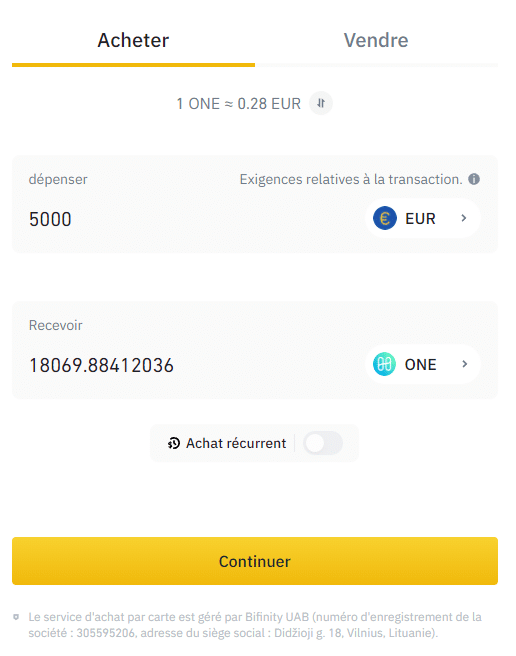
Wait a few moments for the ONE tokens to arrive in your Binance account, then go to your wallet
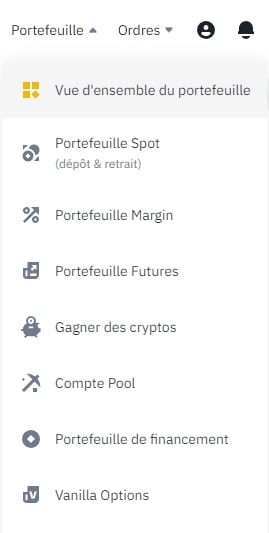
Then select your main account.
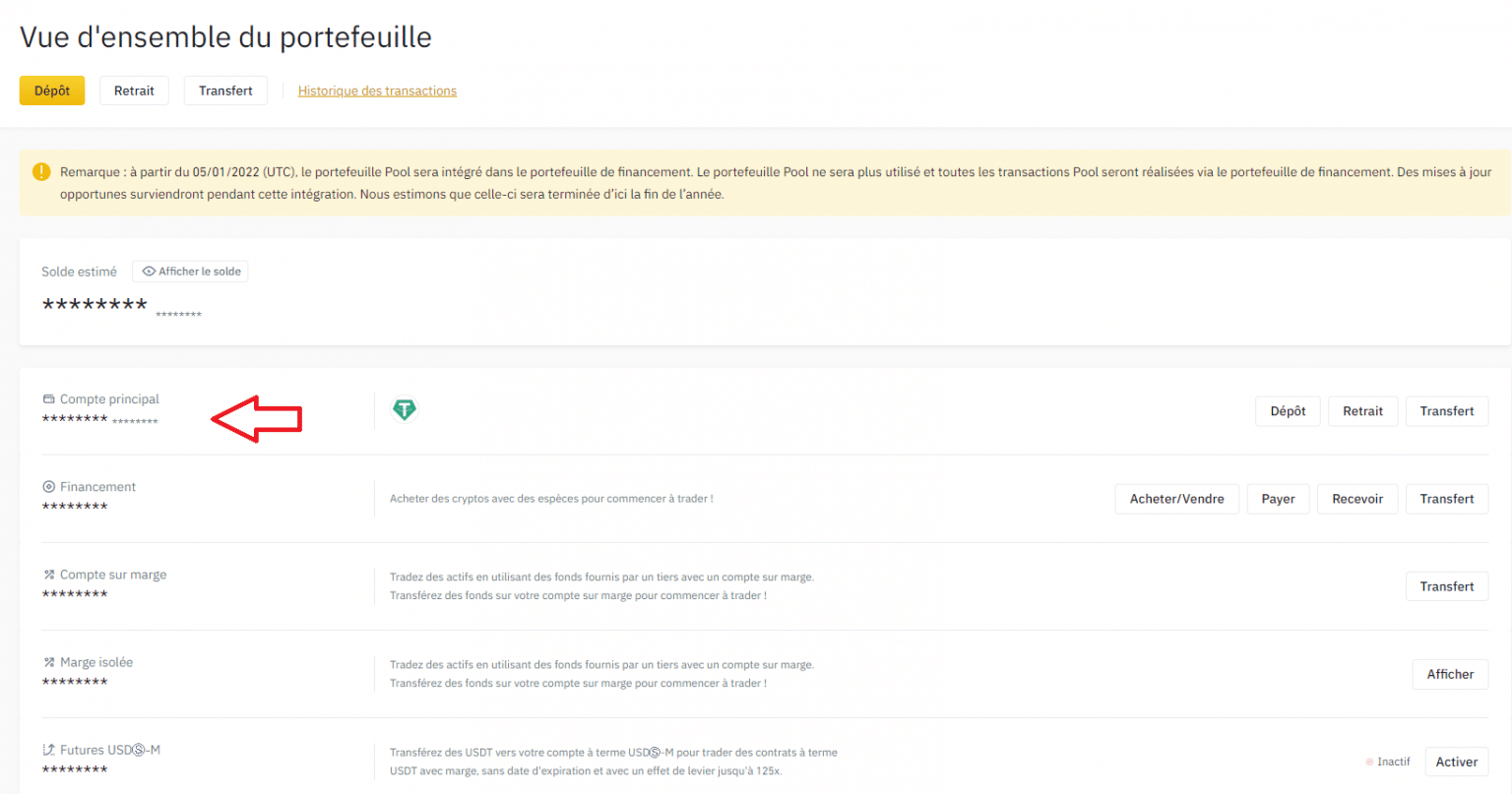
In the “Search for an asset” field, type “ONE”.
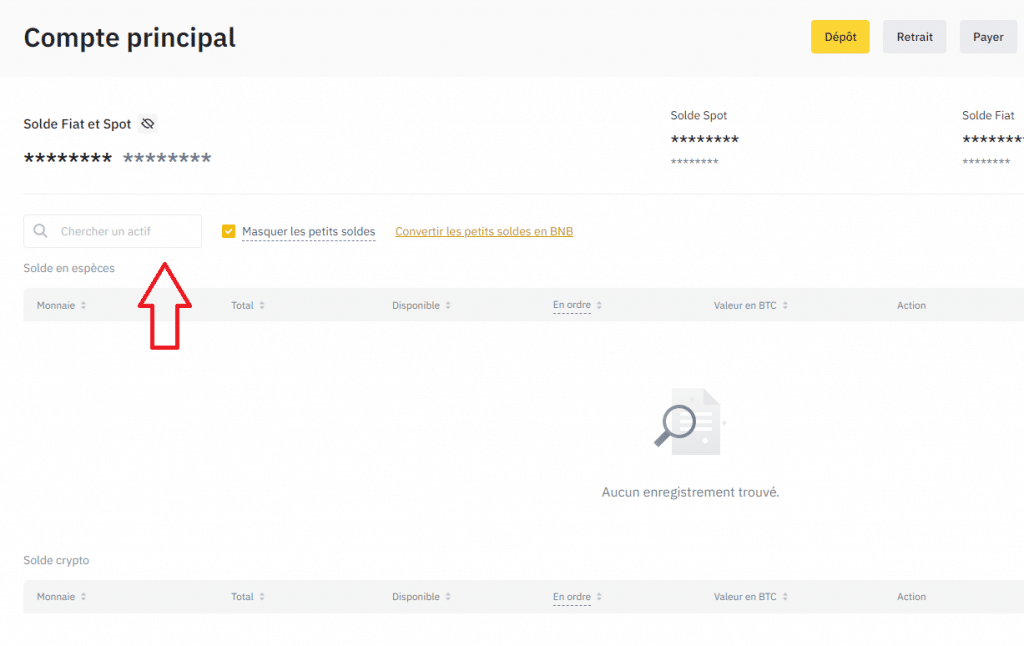
Then click on “Withdrawal” in the horizontal column of “ONE” tokens.
Open your wallet and click on your address to copy it to the clipboard.
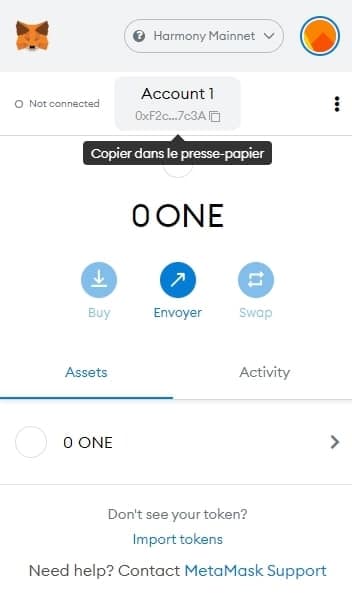
Copy it into the dedicated field on Binance.
Choose the amount you wish to withdraw and click on “Withdraw”.
You should receive your valuable ONE Tokens in your MetaMask wallet shortly afterwards
Interacting with Harmony’s various decentralized applications with MetaMask
As we explained earlier, to interact with the Harmony blockchain, you will need to pay your transaction fees in ONE tokens.
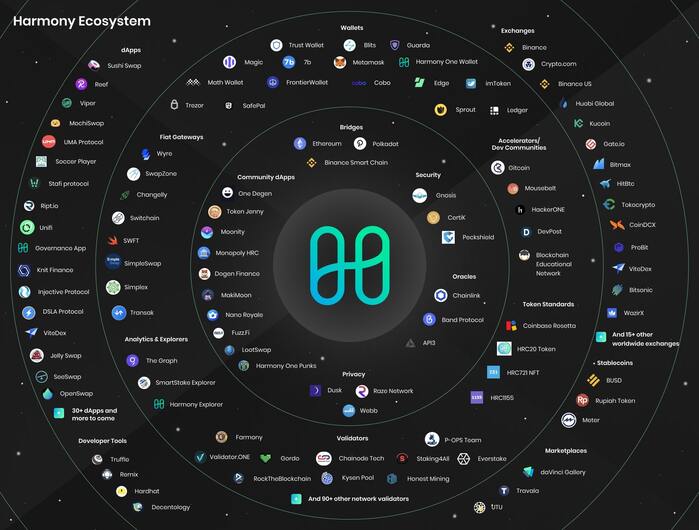
Non-exhaustive list of applications available on the Harmony blockchain (Source: Harmony)
The possibilities are numerous: you can roam freely in The Sandbox, bridging your tokens to Ethereum or to the Binance Smart Chain (BSC), or even staking your tokens on a dedicated platform.
When you interact with smart contracts, whether on the Harmony network or on any blockchain, they will ask for permission to interact with your MetaMask wallet.
Be sure to use sites and applications that you can trust. Unfortunately, scams are everywhere in the cryptocurrency world and theft of your funds can happen quickly. A simple measure is to always check the URL you are on.
Feel free to bookmark your favourite addresses to ensure you are always on the official sites.
Here, we will go to the SushiSwap exchange platform.
First, you will need to connect your MetaMask wallet to SushiSwap.
To do this, simply click on “Connect wallet” in the bar at the top of the site. Choose MetaMask and give the corresponding authorization in the new window that opens.
Then, on the home page, select the Harmony network
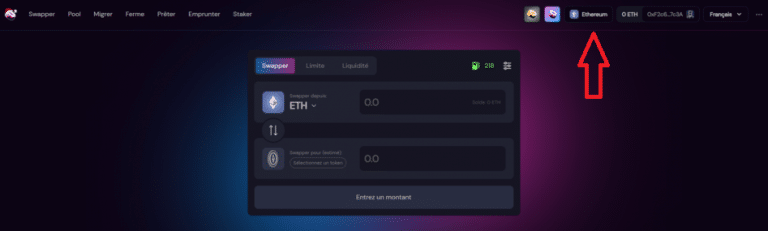
Once connected to the Harmony blockchain, choose which swap you want to perform. For example, if you want to get stablecoin USDC, choose USDC in the second field.
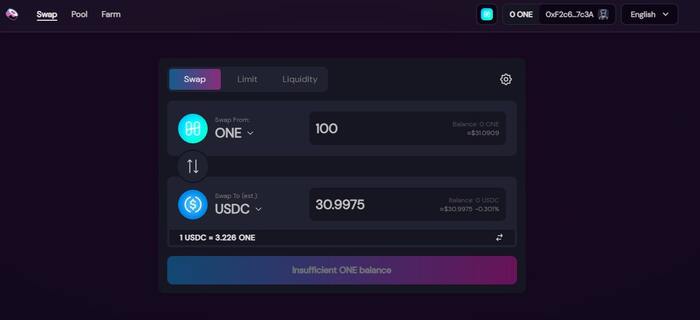
Validate the transaction at the price of a fraction of a ONE token and the USDC tokens are in your pocket.
In the event that you have given permission to any site or application and wish to revoke your decision, remember that it is possible to verify or even revoke the rights granted.
To do this, visit the Debank website.
Connect your MetaMask portfolio to the site by giving the necessary permissions in the pop-up window.
Then click on “My profile” at the top right of the screen.
In your profile, go to the “Approval” tab.
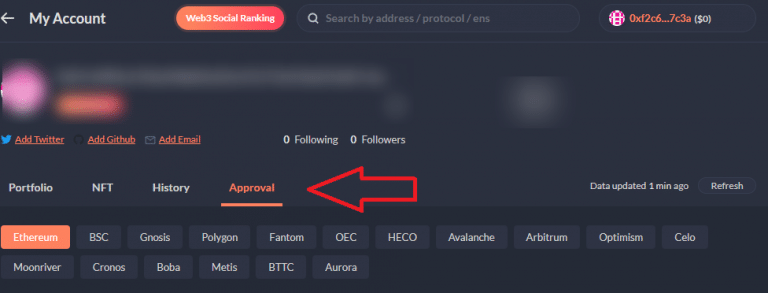
In the list that appears, click on “Decline” next to the site or application that may be causing you problems. This will remove it from your wallet
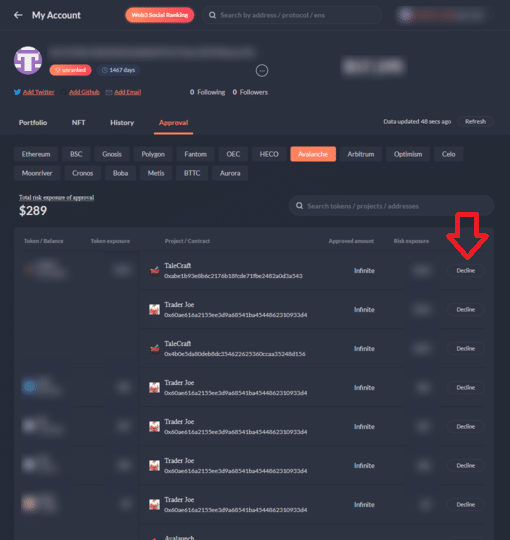
That’s it for this guide, which we hope will have answered your questions about the connection between your MetaMask wallet and the Harmony blockchain.
