We will see what the Authy application is, which is becoming increasingly popular thanks to its many options. If you want to understand what two-factor security (2FA) is and how to set it up on your favourite sites, then you’ve come to the right place.
The role of two-factor authentication (2FA)
In the age of the Internet, more and more people are falling victim to data theft or money theft.
To address this growing problem, a solution has developed: two-factor authentication, often abbreviated to 2FA.
Also known as 2-step verification, dual authentication or 2-factor authentication, this method involves having to prove one’s identity in two separate ways.
In most cases, websites that use 2FA will require you to enter your email address and password, but also provide a one-time security code from a third-party application.
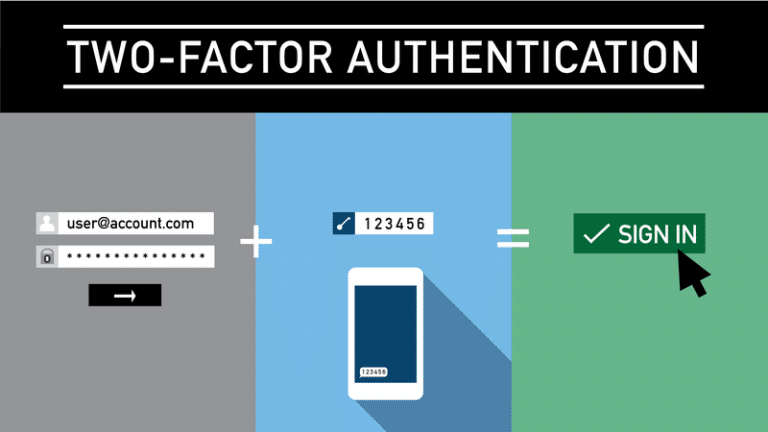
Diagram of the two-factor authentication (2FA) method (Source: Medium)
So, if a malicious person gets hold of your password in any way, then they will only be able to access the site if they also have this one-time code.
As you can see, the 2FA method is extremely advantageous and we can only advise you to use it, as the security/time ratio is in your favour. It takes only 30 seconds to consult the code.
Other methods exist: double authentication by SMS, email, biometrics or push notifications (some banks in particular).
Unfortunately, security breaches happen often, so don’t hesitate to check from time to time if your e-mail has been compromised during a leak. For example, you can use the site Have I Been Pwnd.
to check if your email has been compromised.
2FA availability
Two-Factor Authentication has been widely democratized to our delight.
Many payment platforms have been using it for some time, such as PayPal, Trust Payments or Skrill. Other applications for more general use have also followed suit, such as Instagram, Twitter, LinkedIn or the streaming platform Twitch.
But if you’re here, you’re probably looking to secure your accounts containing cryptocurrencies.
Fortunately, many platforms use it, whether it’s exchanges like Binance, Kraken or Crypto.com, or even apps with a more “practical” purpose like Cryptowatch.
Authy download
Authy is available as a mobile application for download on the App Store and Google Play.
Unlike its main competitor Google Authenticator, Authy is also available on computers.
You can find it directly on its website for Windows, macOS and Linux systems.
In our example, we will download the application from the App Store. Simply search for “Authy” and download the utility.
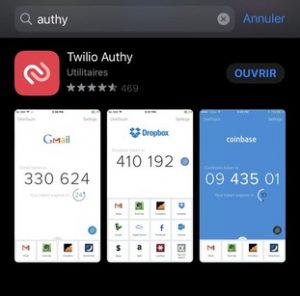
Registration to Authy
Launch the newly downloaded application. First, you will need to fill in your phone number and email address to register.
Press “OK”, then enter the code received by SMS.
You are now registered on Authy!
Implementing the 2FA on an application
In the new window, press “Add Account”.
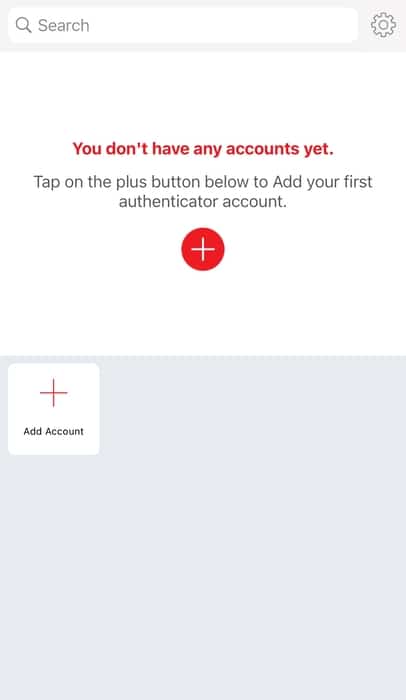
The application will then ask you if you want to set up a “Backups Password”. This is a very practical feature of Authy that will allow you to store a password of your choice on a Cloud. This way, if you ever lose your phone, you can activate the 2FA from another device.
If you want to use this feature, enter the password you want to use and press “Enable Backups”. Otherwise, press “Skip” at the top right of the screen.
Authy will now ask you to scan a QR code or enter a code in writing.
For this tutorial, we will enable two-factor authentication on the Kraken trading platform
To support us, you can click on the link below to sign up for Kraken and get a welcome offer.
On Kraken as on most other platforms, you will need to go to the “Security” tab to enable two-factor authentication.
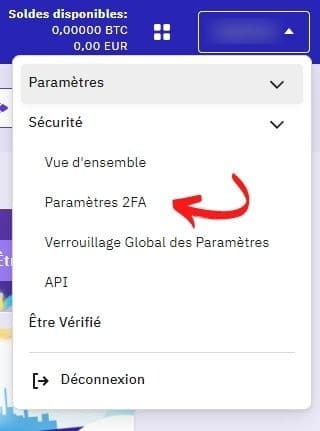
Enable two-factor authentication at the specified location.

A new window should open with a QR code or a code to enter in your 2FA application.
Go back to Authy and scan this code.
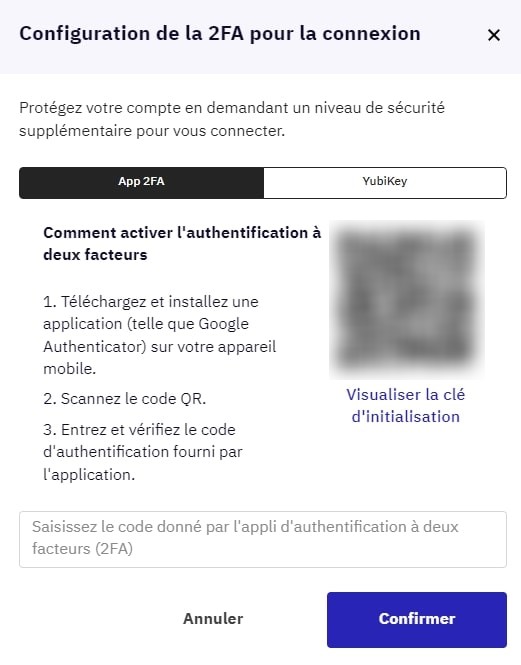
Request QR code scan from Kraken exchange
Once the code has been recognised, you will have to give a name to this security. By default, the name will be “Kraken – Login (your nickname)”. Then press “Save”.
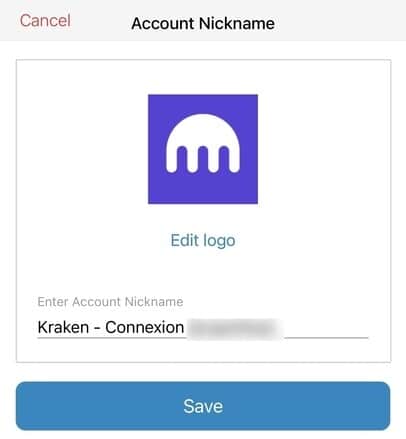
You should now see your chosen site on the Authy home screen:
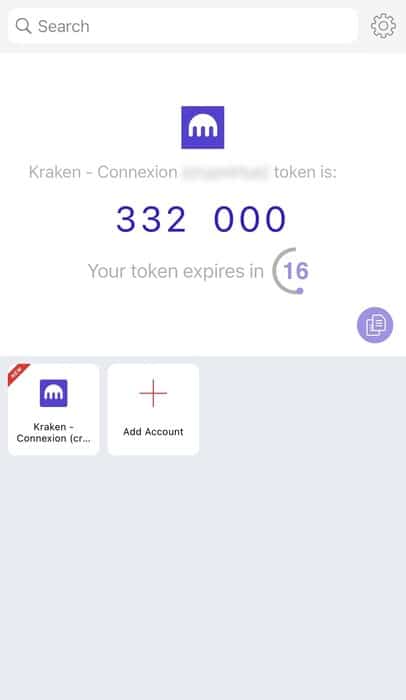
You can see that a one-time code valid for 30 seconds appears on your screen. To use it, simply copy it by clicking on the purple document icon and then paste it on the site of your choice when you log in.
For added security, we recommend that you set a PIN for Authy and enable biometric security.
To do this, go to the application settings (the small cogwheel at the top right of the home screen).
Then press “Security”.
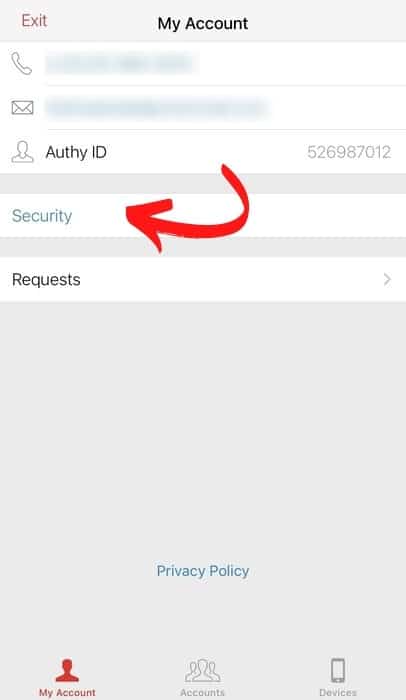
We recommend that you enable the three available settings: “App Protection”, “Touch ID Protection” and “Protect Entire App”.
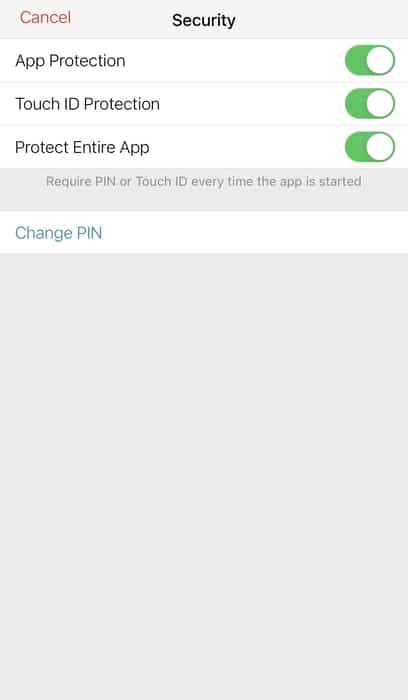
This way you also secure Authy. You will be asked for the pin code or biometric authentication each time you open the application.
Additional information
Although Google Authenticator has long been the leading two-factor authentication application, many applications have decided to offer this service.
In some cases, when you go to certain sites or applications, it will say “Enable 2FA security”, but it may also say “Enable Google Authenticator”.
Don’t panic, Authy is compatible with all applications that indicate they work with Google Authenticator. So there is no possible compatibility problem on this side.
One of its great advantages also lies in its desktop application. So, no need to take your phone out whenever you need to log in somewhere, you can do everything from your computer.
As we explained in this tutorial, Authy also offers password storage in its cloud. This way, no matter if your phone is stolen or lost, it will always be possible to recover your account securely.
The application also works offline. Tokens are generated continuously, whether you have an Internet connection or not.
It also offers a synchronisation of your devices. So you can use the 2FA with Authy from any device, whether it is your phone, your tablet, your desktop or your laptop.
Authy also provides guides for its users to set up two-factor authentication on certain sites or applications.
All in all, Authy has managed to bring together all the advantages of Google Authenticator while adding some very nice features, with a special mention for storing the password in its Cloud.
Feel free to leave a comment to give your opinion on Authy or on this guide.
